


About 4 years ago I left my corporate job to work for myself. It was my goal for years in the making to be my own boss, and I’m still so proud that I was able to do it. There are a lot of perks: sleeping in if I need to, flexibility with my schedule, being at home with my son all day, and getting to do what I do best and love – marketing strategy. I also have an incredible team who makes it all happen and I’ve had so many amazing opportunities over the years.
But, there are a few downsides. Working for yourself means you’re sort of always working. Even when I’m not at my computer or in my office, I’m thinking about work. I’m also on my phone a lot, editing pictures, editings reels, and replying to DMs. And while I do have a couple employees to help me manage things, I still have a hand in every single project and piece of content that goes out — especially since a large part of my business is sharing my life. Staying organized and on top of my deadlines takes lots of effort, but I think I have a pretty good system in place at this point in my life.
I get asked about my work and business quite often, and most people want to know what tools I use to manage all the things. There are a LOT of apps and softwares I use for my business, but I thought I’d share the 8 most helpful ones, since I’m not sure I could manage my day to day without these. They make my life SO much easier and I hope you’ll try them too!
My MOST used app/software is Asana, which is a task and project management tool. It helps me say on track, keep projects organized, and hit deadlines. I love that I can see my project progress, track the tasks I assign to my employees, add subtasks to each larger project, and see it all visually. One of the most helpful features is commenting back and forth on tasks. That prevents my inbox from being blown up since all the back and forth conversation for one task is contained in the task itself.
Asana has a desktop version and an app, but the desktop is the only version I truly use. We have a lot going on in our Asana and the app just doesn’t feel helpful to me.
Here’s a snap of my employees Asana dashboard. She was helping me pull this post together, which you can see on the right!
While Asana is probably my most used tool, ConvertKit is my most important. And that’s because ConvertKit is my email provider, and email marketing drives a significant portion of my income. I know that some people say that email is dead, but that’s not the case at all for me. You do have to pay for ConvertKit to use all the bells and whistles, but it’s well worth it.
Another reason to join ConvertKit (apart from it being a super robust email platform) is their new Creator Network. This is a new feature that helps you grow your email list faster (and more authentically). Essentially the Creator Network lets you cross-promote other creator’s newsletters to your audience (and vice versa) to collaboratively increase email list growth. Very cool.
If you use ConvertKit (or plan to), you’ll want to become a member of Matt Molen’s Email on Autopilot course. Matt teaches you everything you need to know about successful email marketing, and his course is a gift that keeps on giving. He hosts webinars monthly that I always attend, and he is the first person to help me out when I have questions regarding my email marketing plan. Seriously, everyone who is trying to make money online needs to take this course. I took his course and joined his mastermind group after using ConvertKit for 7 years and still learned so much. He’s truly the best of the best when it comes to email marketing and he’s a super nice guy on top of it. Sign up for his course here.
I use the Lightroom app to edit EVERY single photo that I publish online, whether it be on my blog or on social media. You can purchase presets from photographers and online creators which you’re then able to import to Lightroom. I typically apply a preset to my image and then tweak the settings a tad. The app is free to use, but the desktop version is not. I don’t use the desktop version since I’m just editing small batches of photos, but my employee (who’s actually a photographer), uses a desktop version since she edits large batches of photos like weddings. The app is all you need for small batch or one-off edits.
Canva is similar to Adobe InDesign, but much easier to use for non-designers. Professional graphic designers always use InDesign, but for my needs Canva is perfect. I use Canva to make graphics for LTK or the blog, remove things from photos (like my house number!), and to create things like my Media Kit and PDFs I want to share. Canva has an app and a desktop version– I find the desktop version easier use.
I also love that you can share design templates with others using Canva, so if you’re making a template that your team will also use, you can share that without messing with your own original work. From Canva, you can download your work in any format: JPEG, PNG, PDF, etc. You can even edit videos on Canva.
If you’ve ever wondered how bloggers get their Instagram accounts to look so cohesive, it’s likely because they’re using an an Instagram planning app like Planoly. Planoly is an Instagram scheduler tool, where you can pull in a bunch of photos and drag them around your grid to see how they look together. Then, you can post directly from Planoly! I love that I can see what my content will look like for a few weeks out. You can pay to add multiple users if you have a team that will also need to use Planoly.
Voxer is a walkie-talkie app. It’s the easiest way for me to communicate with my TeriLyn Adams team and Beautycounter team in a text-like format (without actually using an iMessage group chat). You can send texts or voice memos and the voice messages are saved in the thread. I love that I can listen and talk to my team without having to sit down to work. I usually answer Voxers while I’m doing my makeup or driving. It’s a casual form of communication, so I’ll use it when I’m going back and forth with someone about something that doesn’t require an email. I LOVE Voxer. And it’s free!!
Project Broadcast is a platform where I can send a text message to a whole list of people, using a number separate than my cell. You know when you opt-in to an SMS campaign to get a coupon code on a website? It’s similar to that, but I use it for communicating with my team rather than sales. I find that the chances of something seeing and reading a text are higher than an email or Voxer in most cases, so sending a message via Project Broadcast (along with an email) is my best bet at making sure I am able to get information across to them. Sometimes I’ll even shoot them a text with Project Broadcast to tell them that I sent them an email they need to read.
Get 50% off your first month of a monthly subscription or 10% off you first year of a yearly subscription at signup with this link.
The notes app that comes on every iPhone is one of the most useful tools for my daily tasks, if you can believe it. I like to make my daily schedule or quick lists right in that app. And since my laptop is a Mac, the notes will also be right there when I sit down to work in my office. I usually brain dump my schedule the night before in my notes app so that I can make sure to time-block things I need to complete!
I don’t suggest using the notes app with a team, but it’s great for quick personal things. Sometimes I’ll copy information from an email or an Asana task to my notes so I can quickly reference it throughout the day without having to actually be in “work mode” to see it. This is especially helpful if I have a bunch of things I need to edit on my phone since it’s so easy to pull up the Notes app to reference on the go.
Gusto is a payroll service that I use to pay my team. You can add contractors as well as full or part-time employees to Gusto, and it’s a GREAT way to manage payroll efficiently (and legally!). I love it from an employers perspective (easy to set up, easy to use), and Hannah, my full time employee, loves it from an employee perspective. Gusto is also where I set up PTO and where Hannah can go in and request time off. It’s incredibly user friendly and they have a great customer service. I use it to pay my hourly and flat rate contractors as well.
This link will get you a $100 gift card when you join and use Gusto.
—
I would LOVE to know if there’s a tool you use that I didn’t include. I’m always looking for things to make my life easier! If you have a recommendation, drop it in the comments below 🙂

Leave a Comment